Monday, December 24, 2007
Tuesday, December 18, 2007
Blogging Turns 10yrs Old!
Sunday, December 16, 2007
Walmart & Google's $200 Desktop: gOS
 Walmart and Google found a way to get the price of a desktop PC down to $200 by using open source software and webware that runs in your web browser. Very interesting with their timing so close to the One Laptop Per Child XO laptop. This has exciting implications for our schools and crossing the digital divide.
Walmart and Google found a way to get the price of a desktop PC down to $200 by using open source software and webware that runs in your web browser. Very interesting with their timing so close to the One Laptop Per Child XO laptop. This has exciting implications for our schools and crossing the digital divide.See Also:
*For the Walmart link click here
*The offical gOS site
*Interview with gOS Founder: “Linux For Human Beings (Who Shop At WAL*MART)”
Watch the screencast
Tuesday, December 4, 2007
How to Enter the Edublogosphere: Finding Good Edublogs to Read
1) Know the terminology: an edublog is an educationally related blogs and edublogosphere is the community of edubloggers. (see also Definition of a Blog)
2) Read efficiently. Learn what RSS is, get an aggregator (I love Google Reader), and start subscribing to and tracking a few blogs (see What, Why, & How to RSS and Subscribe)
3) Go to Alltop.com (a great list of all the top blogs in all areas) look at the education feeds but don't limit yourself to people in education.
4) Look for awards. Check out the annual Edublogs Awards to see who the readers decide are the best. (However the award is still new and gain credibility but it is a start) Every November nominations go up and voting starts and the winners are usually announced in mid December. Click here to see the current 2007 nominations and vote if you haven't yet.
*See also Top 100 Education Blogs and 100 Most Inspiring Innovative Educator Blogs and Podcasts
5) Look for blogrolls in the sidebar margins of blogs you like to read (I have shared my blogroll form google reader in the right margin under My Shared Stuff "My Personal Learning Network Blog Roll". A blogroll is simply a list of blogs that one reads and follows. It is common practice of bloggers to share what they read so others can read and to create that edublogosphere community.
My final advice is don't spend all your time just reading blogs or waiting to long to join in on the blogging. When I first started, I spent way too long on the sidelines just observing were I should have been participating. So start commenting on other people's blog posts and start writing your own right away.
Saturday, December 1, 2007
Video: Pay Attention
This presentation was created to movtivate teachers to more effectively use technology in their teaching, for more information click here.
Monday, November 26, 2007
One Laptop Per Child

One Laptop Per Child (OLPC) has launched from Nov 12-Dec 31 (it has just been extended).
"From now through December 31, 2007, OLPC is offering a Give One Get One program in the United States and Canada. This is the first time the revolutionary XO laptop has been made available to the general public. For a donation of $399, one XO laptop will be sent to empower a child in a developing nation and one will be sent to the child in your life in recognition of your contribution. $200 of your donation is tax-deductible (your $399 donation minus the fair market value of the XO laptop you will be receiving)." Plus, for all U.S. donors who participate in the Give One Get One program, T-Mobile is offering one year of complimentary HotSpot access.

My wife and I just bought one and gave one. Of all the community service and charity checks, I have to admit that no other action gave me the warm and fuzzies more than the thought of the power this laptop gift will bring to a child. Even thought the program is early we wanted to show our support and help keep it alive. With the laptop I will receive I plan on letting my students use and pilot best practices.
"OLPC is a non-profit organization providing a means to an end—an end that sees children in even the most remote regions of the globe being given the opportunity to tap into their own potential, to be exposed to a whole world of ideas, and to contribute to a more productive and saner world community."
Nicholas Negroponte from MIT, the founder of the OLPC, has made it clear that "this is an education project, not just a laptop." The goal is to help developing countries cross the digital divide. The machine developed was originally called the "$100 Laptop" but now is called the "XO" and it will run on a linux based open-source software which means the children and teachers "will have the freedom to reshape, reinvent, and reapply their software, hardware, and content."

"The OLPC Foundation's mission is to stimulate local grassroots initiatives designed to enhance and sustain over time the effectiveness of laptops as learning tools for children living in lesser-developed countries... By giving children their very own connected XO laptop, we are giving them a window to the outside world, access to vast amounts of information, a way to connect with each other, and a springboard into their future. And we’re also helping these countries develop an essential resource—educated, empowered children."

For more details:
Watch this video demo of the OLPC
Watch this video demo of the OLPC user interface
For more information or to buy/donate:
Give One Get One
OLPC Wiki
OLPC News Blog
OLPC.tv
Call 1-877-70-LAPTOP
Thursday, October 25, 2007
Edvibes Pulse Launches
There are 9 tabs across the top that feature:
Pulse tab: Overall lists of the hottest blogs, links, and videos from the web’s most innovative thinkers
News tab: Puts together the nation’s major newspapers education sections
Videos tab: Lists Most Discussed and highest rated education videos that you can watch through this site, no downloads required
Podcasts: A collection of the biggest podcasters that you can listen to through this site, no downloads or ipods required, just click on the ipod icon next to the link.
Bookmarks tab: Here you will find some of the biggest names in the edublogsphere and what they are digging up and saving on their online bookmarks.
Blogs: A list of some featured edublogs
Networks: What’s going on in some of the biggest education networks on the web
Wednesday, October 24, 2007
What are WebApps, Webware, and Widgets
Web-based: working inside your internet browser instead of on your computer.
Webware: (web + software coined from the site webware.com) are web-based applications that run on the internet inside your internet browser vs software which is installed on your computer and runs on your computer.
WebApps: (web + applications) is another name for webware
See Web 2.0 Directories & Ranking for a list of WebApps & Webware
Widget: a 3rd party webapp tool embedded into a web page. Example: A calculator in your iGoogle or My Yahoo start page)
Webdesk: (I made up this word, this is a project I am working on see www.netvibes.com/webdesk) this is an online suite or collection of tools organized together to create a virtual web-based desktop of webapps and webware.
Example: Microsoft Word is software that is installed on your computer and is computer-based vs Google Docs or Zoho Writer which are web-based word processors that are run inside your internet browser an online instead of on your computer.
Benefits: I have 3 computers. The mac I am issued at work, my Desktop PC in my home office, and my old laptop for surfing the web while watching TV. Instead of me saving my lesson plans on a jump drive and swapping them around from one computer to the next or sendig emails with attachments back and forth to myself, I use Google Docs - a free web-based word process. This webware allows me to work at one WebApps like my Google Docs have made my life much easier and productive.
Saturday, October 20, 2007
I Would Like to Share My Class Blog Now
Well here it is: http://classofambrose.blogspot.com
Saturday, October 13, 2007
Free Web-based Microsoft Office Suite Alternatives and Education
Web2.0 has brought us free office suites webapps (short for web-applications, which run inside your internet browser window). This new free webware (software run on the web not on your computer) have the potential to threaten the giant MS Office Suite as more and more switch to using the free services online rather than shelling out the hundreds of dollars to purchase the new commercial software. This is especially relevant in the education sector. The two online office suites I use for myself and my students are:
1. Googledocs formerly Writely until Google bought them out. It’s a suite that has a free replace for Microsoft Word, Excel, and Powerpoint (update and now Forms!). Googledocs has made me a more productive teacher, I love and swear by it I use it everyday to write and share my lesson planning from home and school, it doesn't matter what computer I am on I always have access. Googledocs is free and requires no downloads, you just need to register for a Google account. Only problem is, they do not support apple’s default internet browser Safri. One way to get around this is by installing Firefox onto your mac.
Must see for a great 2 min explanation
2. Zoho Office Suite is another great alternative, see this Wikipedia link for a great explanation. It has a much bigger suite with everything that Google Docs has and then some. I decided to use Zoho for my class because I didn’t want to have to worry about the mac compatibility and downloading Firefox on all the laptop carts.
UPDATE:
3. In fear of getting bumped out and left behind, Microsoft recently released Microsoft Office Live Workspace. Although I still prefer Google Docs, one nice feature of MS Live Workspaces, is that you can keep all your advanced word processing features like track changes which comes in handy with peer edits.
Related Posts
Read Zoho Suite vs Google Docs to see a great comparison between the two.
Friday, October 12, 2007
Why I Switched From a Class Website to a Blog
In addition, blogs also give readers the option of subscribing to the website so when it is updated the content is sent to the readers. The two ways you can use subscribe are through RSS and aggregrators or email subscriptions.
Wednesday, September 12, 2007
Video: Did You Know 2.0
Tuesday, September 11, 2007
Beating Blogger's Block: Blog Starters & Styles
The 25 Basic Styles of Blogging... And When to Use Each One Slideshow
Blogging Tips - 29 Topics and Sentence Starters for Your Next Blog Prompt List
The 5 Types of Blogs That Experts Write
Educators See Also:
Transparency and constructivism, etc. (Or five good reasons to blog the research process)
ResearchLogTemplate shows a great example how one could use the category features to work and organize your research into.
Wednesday, September 5, 2007
Blog Rules & Contract
This year I will be starting my first elementary class blog. I want to make sure I am starting this up the safe and . I am currently doing some research on Blog Rules and Contracts for students.
Here is a list of some of my research:
*Blog Rules from a Mrs.Bizzel's 5th grade GT class
*A nice student/teacher Blog Contract from Mark's Edtechblog
* Colorado teacher Bud Hunt created a student's blogging guide
*Class Blogmeister, a blogging service, has a blogger’s pledge that you download here
*A Middle School Blog Contract example
Tuesday, September 4, 2007
Definition of a Blog
I decided to stop torturing myself with weeks of writers block to try to tackle the daunting task of coming up with my own synthesized definition of blogs. But then I remembered the "define: " keyword that you can plug into google search which lets google scrap the web of the best definitions. To save you a step click here to see the web's best definitions of a blog.
See Also:
*Wikipedia's def of a blog and their great list of blogging terms.
Saturday, May 26, 2007
What Why & How to Social Bookmark
Social bookmarking allows users to save, classify, share, discover, and vote on their favorite links publicly or privately on the web.
This new web2.0 service replace the old process of adding to your "favorites" by saving them onto one private computer. Not only do you now have access from any computer you also get more information saved and attached your link such as:
*title and address
*when you saved the link
*notes you can attach about website to the saved link
*how many other people also saved that site and what tags they used
*set privacy sharing settings-if you want to keep private or make public
*some services even offer social annotation tools such as highlighters and stickynotes that get attached to your save web pages.
Besides saving your links, social bookmarking has become a knowledge mangement tool for organizations and networks of people to organize and share their web information. The second utility these bookmarking services provide are they can be used as a powerful social research and annotation tool.
Why
Ericka MenchenTrevino created a efficient visualization that provides "Three Ways to View Social Bookmarking Systems" that helps to illustrate how it all works.
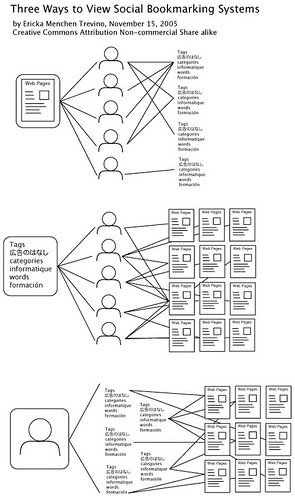
Top: You have one web page with multiple users saving or "favoriting" the link under multiple tags. This first scenario demonstrates the social web2.0 principle of folksonomy. When a community is classifying and making meaning it gives a common concept or label for others to rally around and collaborate on (see Part 4: What is Folksonomy - Why & How to Tag). Another benifit is that instead of saving your link in one folder of a sub-folder you can save a link to multiple different tags which makes it much easier to find later.
Middle: Here you have one tag (a popular name for a category used to label), and multiple users finding links related to that tag and sharing their filtered research to a public network. Each time some one saves a web page it also counts as a vote of popularity that creates a buzz around what members of a community find interesting. This allows the members to nominate and vote up the blogs, articles, news, video, links that they recommend and rather than having an editor at the top choosing what the consumers will be exposed to in a magazine. This principle in the web2.0 world has been named the long tail where the minority in a distribution graph can cause a "tipping point." Social bookmarking also provides a good example of how the wisdom of the crowds principle works. When you have multiple users searching, filtering sharing, and tagging their web research a collective human intelligence builds and evolves. It is this social meaning making that will eventually push us to the web3.0 the Semantic web. This community of collaborated knowledge allows other members to tap the human research rather than mathematical algorithm computer google search. For example, for this blog I did most of my research by browsing under the "bookmarking" tag in the delicious social bookmarking community. I was able to sort through an already human filtered list of all the most popular, current, relevant, and interesting websites related to bookmarking. Furthermore most major social bookmarking services allow you to subscribe via RSS (see Part 2: What is RSS - How and Why to Subscribe) to particular tag and track in real time what the people in the live web are finding most interesting and relevant.
Bottom: Here you have one user with all their tags, called a tag cloud, storing and classifying all their favorite links. These tag clouds - a list of all your tags in alphabetical or most popular order - give you a reflection of your interest and a sense of how you think.
Not only do these tags provide an opportunity for self-learning but they also allow you to see tag clouds of other members in the community in which you can join their network and subscribe to their links so you can track what they are searching and saving on the web.
How
 Choose a social bookmarking service. To right is a picture listing the names and the icons of some of the major players. Social Bookmarking Top Sites is a good blog post that lists, ranks, and describes.
Choose a social bookmarking service. To right is a picture listing the names and the icons of some of the major players. Social Bookmarking Top Sites is a good blog post that lists, ranks, and describes.For me I have been using delicious for over a year and I swear by it. A couple months ago, I added diigo which can sync with delicious and adds advanced social annotation features (highlighting and sticky notes).
Once you choose and register for a social bookmarking service you will have to add a bookmarklet. This bookmarklet is normally dragged and dropped into your internet browser tool bar. This link acts as shortcut button that you click on when you have a webpage open that you want to save to your account.
Social bookmarking can be used as a knowledge management system for individual and powerful social remendation research and annotation tool that is searchable, shareable, and accessible from any computer.Now you can join in the sharing and discovery of the web's best and lastet buzz. I promise your web browsing experience will never be the same.
ADDITIONAL RESOURCES
1) Video: For a great 8 min long tutorial on all the basics to get you started with delicious social bookmarking service watch- Getting Started with Del.icio.us Social Bookmarking
2) Blog: For additional information read- Social Bookmarking Services And Tools: The Wisdom Of Crowds That Organizes The Web
3) Wiki: Check out this wiki organized by an educator- Social Bookmarking Tools
4) Links: Now that you understand how social bookmarking works browse through this tagroll, a collection of websites with the same tag shared publicly, "bookmarking" tag in the delicious to see the lastest buzz on this topic in the social bookmarking community.
5) Comment: Participate in the discussion.
Thursday, May 17, 2007
Video: RSS in Plain English
The best and fastest introduction to what RSS is and how it works, done with a marker board and a hand.
TAGS & CATEGORIES:
rss video
LENGTH:
3.5 minutes
VIDEO:
Understanding RSS is foundational to empowering digital immigrants into the new Read/Write Web2.0
OVERALL GRADE:
A+
AUTHOR & SOURCE:
by leelefever
http://www.commoncraft.com/rss_plain_english
Sunday, April 22, 2007
What Why & How to Tag
To understand what tagging is you need to understand what is Folksonomy - a core Web 2.0 principle. I believe failing to understand the power of this new phenomena, is one of the leading causes for new users in failing to adopt many of the new Web 2.0 services.
Why
Four reasons why you need to start tagging:
1. Tagging is easier than categorizing. Rashmi Sinha's post "A Cognitive Analysis of Tagging provides two brilliant diagrams that represent the frustration behind the paralysis by analysis effect when we tried to find the "right" or "best" category to file. Then she illustrates the tagging process which shows you how it cuts off the last step making it easier and more enjoyable to label.


2. Tagging makes it easier to remember and find. Since you can apply multiple tags, you can sort, search, and file under multiple contexts.
3. Folksonomy allows you to tap into the wisdom of the crowds and jump on the long tail of the collective intelligence and emerging trends. Exploring and browsing through tag clouds allows you to discover trends and interests that you may otherwise never have been able to think of to type in google or stumble on.
4. Folksonomy is social and leads to sharing. You have the ability to find like-minded individuals and tap their brains, tastes, interests, and favorite sites.
How
Although their is no set standard and controlled vocabulary here are some general guidelines to get you tag clouds started on the right foot.
1) Use keywords.
2) Use multiple tags.
3) If you are going to use multiple words with in one tag use an underscore. Example "professional_development"
4) Be conscious of nouns and verbs when tagging. If I find links that are resources about how to blog, I will tag it them under "blogging." If I find some interesting blogs I tag them with "blogs."
What is Folksonomy
Folksonomy, folk + taxonomy, is a new way to organize and label information using tags. Tags are keywords that give meta data, data about the data, which enable classification. Furthermore, folksonomies are social and collaborative because they use "cooperative classification and communication" that builds a collective intelligence for users to contribute and tap into. A better way to define folksonomy is to explain what is not.
*Non-binary: With folksonomy, you can apply multiple tags to data rather than choosing just one category to file under.
*Non-hierarchical: Instead of top down folders and sub folders, tags are organized in tag clouds where the more popular a tag the bigger the size. The following picture is an example tag cloud surrounding the concept of Web2.0.

Wednesday, April 11, 2007
What, Why, & How to Set Up a Start Page
Start pages and home pages are the customized pages you are welcomed to whenever you first open up your Internet browser. Yes, I know, yahoo and msn have been doing it for years, but what I would like to introduce you to is the new and improved start page - 2.0 style. This new batch of start pages has given freedom back to the users and is quickly evolving into the realm of webtop - a web-based virtual desktop that runs multiple mini web applications (also called widgets) that are all embedded within your Internet browser window.
So meet my personal favorite 2.0 start page: netvibes
WHY
1) YOUR PERSONALIZED (NOT COMMERCIALIZED) WEB- I pull the parts of the web I want rather than having it pushed on to me. Before netvibes, I was sheltered and trapped in my msn & my yahoo start pages for years, which offered some personalizing but only within their restricted, censored, and filtered limits. They would only allow you to embed their specific content, their own email services, pics, and links of the day, and read the headlines only from the newspapers they were buddied up with. All of their content was pushed down on you and was meant to keep you close, not allowing you to wander too far from their neighborhood, in order to stay within their monopolies and alliances of businesses and advertisers.
But going back even farther (in the mid 90’s), before I got started with start pages, I remember web surfing sessions that felt forced & frustrated, almost always begun with me sitting at a search engine page unable to decide where to begin.
Eventually this turned into a computer screen with 23 separate windows open, each with a different site, and me feeling lost-not knowing why and where I started. Then I would struggle to figure out what good folder name I could make in a sub-folder of a sub-folder in my favorites so I could actually remember to come back to and check up on updates of sites I liked. I would also naively give out my personal email address to subscribe (1.0 old-fashion style) to those sites I did want to keep updated with. But this didn’t work, all it did was fill up my inbox with a bunch of span and remind me how un-updated I had become.
Now with netvibes, anytime I open my web browser, I have my favorite websites, blogs, podcasts, photos, videos, and hot links of the day being pulled and brought to me via RSS feeds from those sites that I filtered and I subscribed to. Think of the Internet like TV, early on there where only a view channels like ABC & NBC (yahoo & msn), but then came satellite and cable giving us hundreds of channels to choose from. Yet, still most people stick to the same few channels because they get overwhelmed or just forget about all the rest of the possibilities out there. My netvibes start page experience is similar to watching TV on wide screen with “On-Demand” and TIVO. It’s Like “On-Demand” because it only pulls from the channels (websites) I want. I am only reading, watching, or listening to websites that I choose to subscribe to-all free, no premium, and an infinite choices. Netvibes acts like a TIVO or DVR because it is constantly tracking, recording, and saving all my favorite channels (the websites) and shows (the content) I want to stay current with and allows me to experience them on my time. In essence netvibes is my aggregator, or master TV guide, that presents to me a very efficient and consolidated view that allows me to quickly scan through simple headlines to choose from. Keep in mind, this is all done commercial free.
Until you empower yourself with a personalize start page like netvibes and start subscribing to RSS feeds of your choice, you will never be able break free of the often commercialized and filtered pipes that the yahoo and msn portals keep you locked up in. Although it may seem intimidating to leave the familiar yahoo and msn worlds and enter more deeply into the “techie-geek” layer of the web and technology (with their culture and jargon) it can be done. I have done it and I have stepped out to help bring more educators and “digital immigrants” back in. This is the mission of this post and this blog. Entering the new web is easier than it sounds. It’s like eating an elephant, one bite at at time. Once you start subscribing and joining social bookmarking networks like digg and delicious, (which will be the next part to this series), you will begin to pick up on an Internet beat, pulse, and vibe. It has been through this method, receiving daily updates from trusted sources of the hottest links, trends, and news of the web, that I have been able to hop on this new web2.0 wave.
2) A COMPLETELY PORTABLE WEBTOP: My office desktop goes with me anywhere I go. Before I caught on to netvibes, I struggled with my productivity between school and home. My school issues me a Mac for the classroom, I have a dell desktop in my home office upstairs, and I sometimes like to work on my old laptop while watching TV with my wife downstairs on the couch. I had to convert files and email attachments back and forth. I would get frustrated because an email was downloaded onto one computer and no longer accessible to another. I didn’t have access or I couldn’t tell if I had read an email or not. I would forget a “to do” list at school, or forget to print of my task list in Outlook at home. I wouldn’t be able to remember a link, its user name, and password that I had “favorited” in one Internet browser on one computer. Technology was frustrating me and forcing me to go back to old fashioned methods of pen and paper.
But then came netvibes into my life (I swear they are not paying me to write this am just a loyal and very happy user). So I eventually started migrating some of my desktop software applications off my computers and onto the web using web applications, aka webapps or webware and their widgets, aka gadgets. I will be covering webapps and widgets in Part 4 of this series, but in a nutshell, for now webware is like software that runs inside a window of your Internet browser while you are online. The big important differences are you don’t need to download and install them on your computer and it allows you to create, save, print, share, collaborate, and access from any computer that is connected to the web. Furthermore, what netvibes can do is embed multiple webapps all in one page. So in essence, by logging into just your start page you are also logging into multiple web apps that you can access and use at the same time, all in one place, from any computer. And did I mention that web2.0 webapps are almost always free?
For example, when I login into my netvibes-besides getting updates from my favorite websites and scanning all the major mainstream headlines, checking my local weather, TV guide, and stocks-I am also logging into and accessing all of my webapp accounts, services and widgets. These include the following: google calendar, contacts, “to do lists”, sticky notes (all replacing Outlook), my “delicious” bookmarks (online bookmarks that replaced “my favorites” stuck on your computer), my box.net storage (online storage account), a count down timer, alarm clocks, my bank accounts, all my email accoutns (gmail, yahoo, and hotmail) and all my instant messaging accounts (AOL, yahoo messenger, and googletalk). And, mind you, this all done while I am usually listening to a podcast, watching youtube videos, and scanning flickr pics - all being done without ever leaving my home.
HOW TO GET STARTED
Hopefully you are convinced and ready to set up your new home inside the new web2.0 world. You need to remember 3 great principles of web2.0 before you get overwhelmed. Most of the time these new web technologies are usually free, very easy to figure out, and do not require any downloads.
The three links below will guide you through step by step on how to set up your netvibes start page using screencasts - a tutorial that is a video recording of a user actually working on their screen of their computer. There will be more on screencasting in a later post.
1) The best, quickest, and most complete tutorial I have found is called Screencast: Netvibes Tutorial
2) This next one netvibes Screencast: Setup, Configuration, Tab Sharing is from an ed-techie, who not only guides you through the process of registration but gets into tab sharing and explains some of the educational implications that a start pages like netvibes could have on mainstream education
3) If you don’t like the screencast format of the demos here is a simple and well organized written tutorial from the netvibes ecosystem (a community of users that help and share with each to build and make it better-another core principle of the participatory web2.0 culture).
HOMEWORK
- Watch the screencasts above
- Register and set up your netvibes home page and then set it as your homepage (on your Internet browser menu bar click “tools” then “options” or “preferences”)
Monday, April 9, 2007
What, Why, & How to RSS and SubscrIbe

OBJECTIVE: To describe what is RSS and to explain how and why you should use it subscribe to content.
(UPDATE: FIRST WATCH: Video: RSS in Plain English)
WHAT & WHY:
RSS stands for "Rich Site Summary" or "Really Simple Syndication. It's symbol is usually represented by an orange box with rays or waves pushing outward (see image in this post also in the sidebar under the Syndicate section). What RSS means to the Internet surfer is it allows you to subscribe or "pull" the content from the websites, blogs, vblogs (video blogs), and podcasts they want to stay up to date with . This is in contrast to the old web1.0 way of subscribing where we had to give up your email address and then have the webmaster "push" emails into your inbox.
HOW:
1) GET A RSS READER/AGGREGATOR. In order to subscribe to RSS feeds you first need to get an RSS Reader. The readers acts as an aggregator, which gives you a personalized newspaper of all the headlines from all the sites you have subscribed to. These headlines are usually phrases or short sentences that link to the site with its complete content. So this allows you to scan all the headlines in an efficient and customized way from all your trusted and most popular sources. The best way to utilize your aggregator is to make it your start page because it starts all your Internet sessions with your web coming to you. My MSN, Yahoo, and Google start pages are some of the most common, however they can limit you to subscribing only to their own content. I use netvibes, to keep track of all my favorite and subscribed podcasts, videos, news, trends, and websites (see my previous posts What, Why, & How to Set Up a Start Page ). I also use google reader to manage all my blog subscriptions. I prefer the web-based, rather than download software on to one computer, RSS Readers because I can access, read, and subscribe from any computer. And I prefer netvibes to the big names because if its web2.0 features and it doesn't shelter you and limit you to the big names and their partners.
2) SURF & SUBSCRIBE. While you surf look for the RSS symbol or subscribe button and click. If you have a big name RSS Reader, some blogs and websites will provide a shortcut button to click and then it automatically throws your subscription into you reader. If not you may have to manually subscribe by cutting and pasting the RSS feed into your reader. Now that you have your RSS Reader set up, when ever you find a site you enjoy and what to stay up to date you can simply click and subscribe.
3) PRACTICE: SUBSCRIBE TO THIS SITE NOW. Since I realize the importance and the future of RSS and subscribing in the new web I have built in multiple places you can easily click and subscribe to this site. Once you click on these links it will bring you to page that gives a bunch of shortcut buttons to easily subscribe to all of the big name RSS Readers like your Yahoo, Google, or AOL start pages, or netvibes, bloglines, pageflakes, feedlounge, your minis, and list goes on. But if you use a less common feedreader, again you can always cut and paste the feed address you see up in the address bar with the RSS orange button next to it and manually drop it into your feed reader subscriptions. The three ways you can subscribe to this blog (and most others) are:
*At the bottom of this and all of my posts, thanks to feedflare and wordpress pluggins, I will always have a "subscribe to this feed" link that you can click on.
* In the margins of this blog in the sidebar under "Syndicate" you can click on the RSS link, RSS symbol, or one of the shortcut buttons for Google, Yahoo, Netvibes, or Yahoo below.
*Click on the RSS button in the address bar to get the feed address and manually cut and paste it into your reader.
HW:
1) Subscribe to this site
2) Watch this video by Peoria Unified School District 10 min video entitled What Is RSS?
3) Read an interesting blog post about how one techie journalist explains his RSS feed reading workflow methodology
4) Watch this screencast on how to subcribe to RSS feeds using Firefox
Monday, April 2, 2007
Mind Mapping: A Guide & Resources
Read about the right and left hemisphere brain thinking
Bottom line it is the natural way the brain thinks, learns, and remembers.
How
Watch another great video:
Download XMind a free concept mapping software
For more videos on mind mapping see http://blog.iqmatrix.com/videos
For some examples of mind maps see http://blog.iqmatrix.com/mind-map-image-gallery







